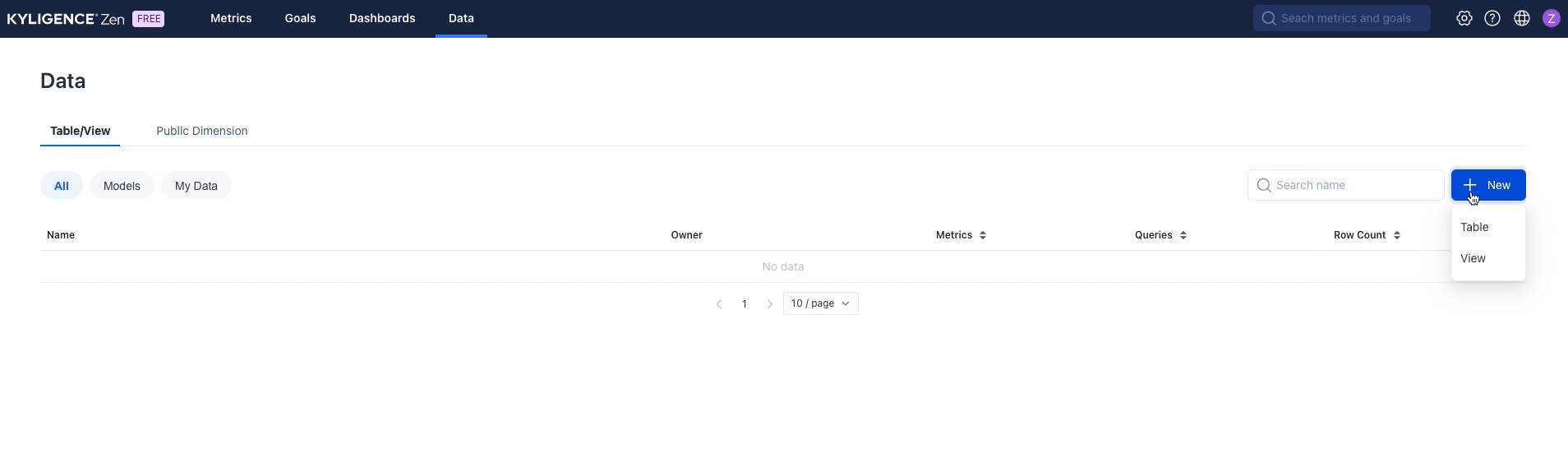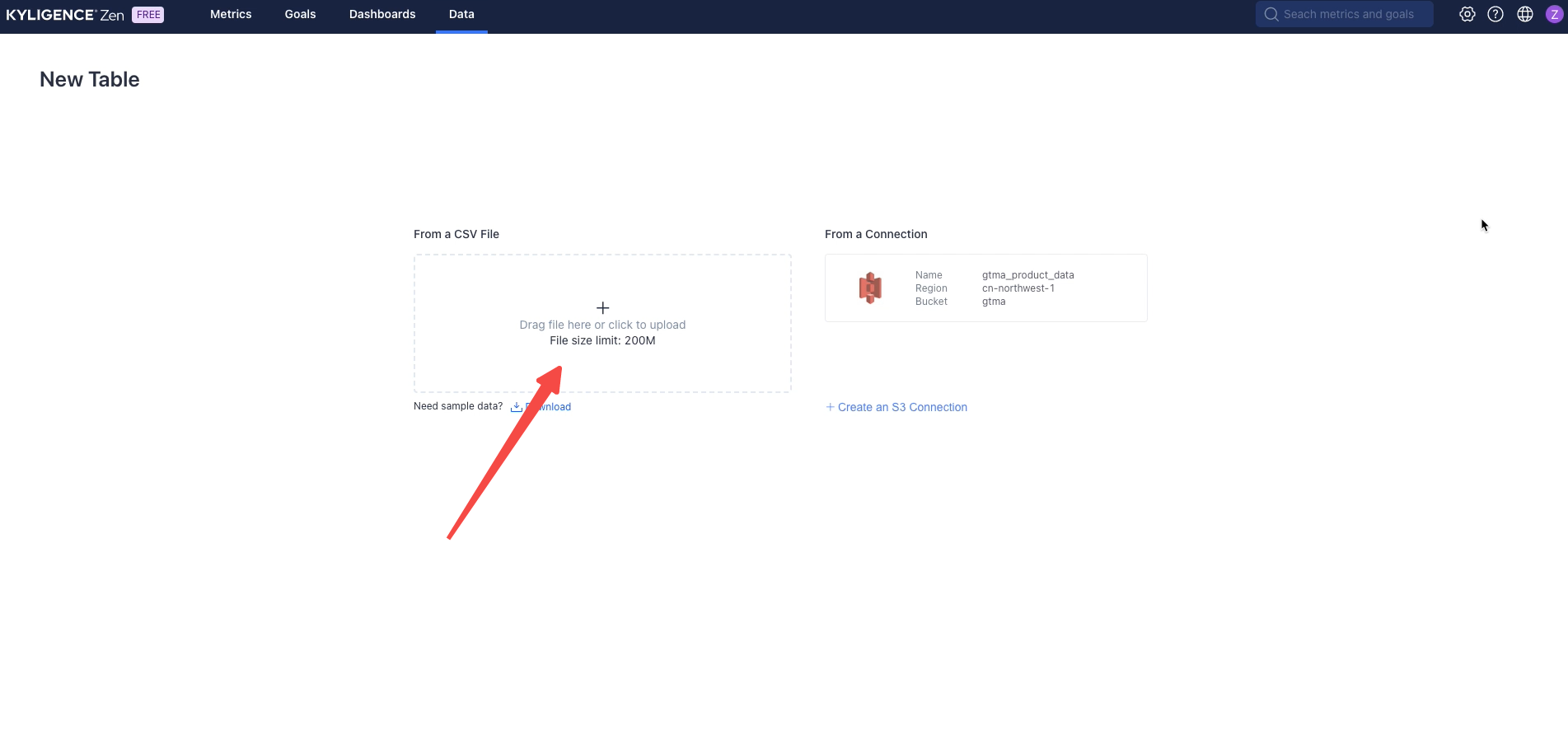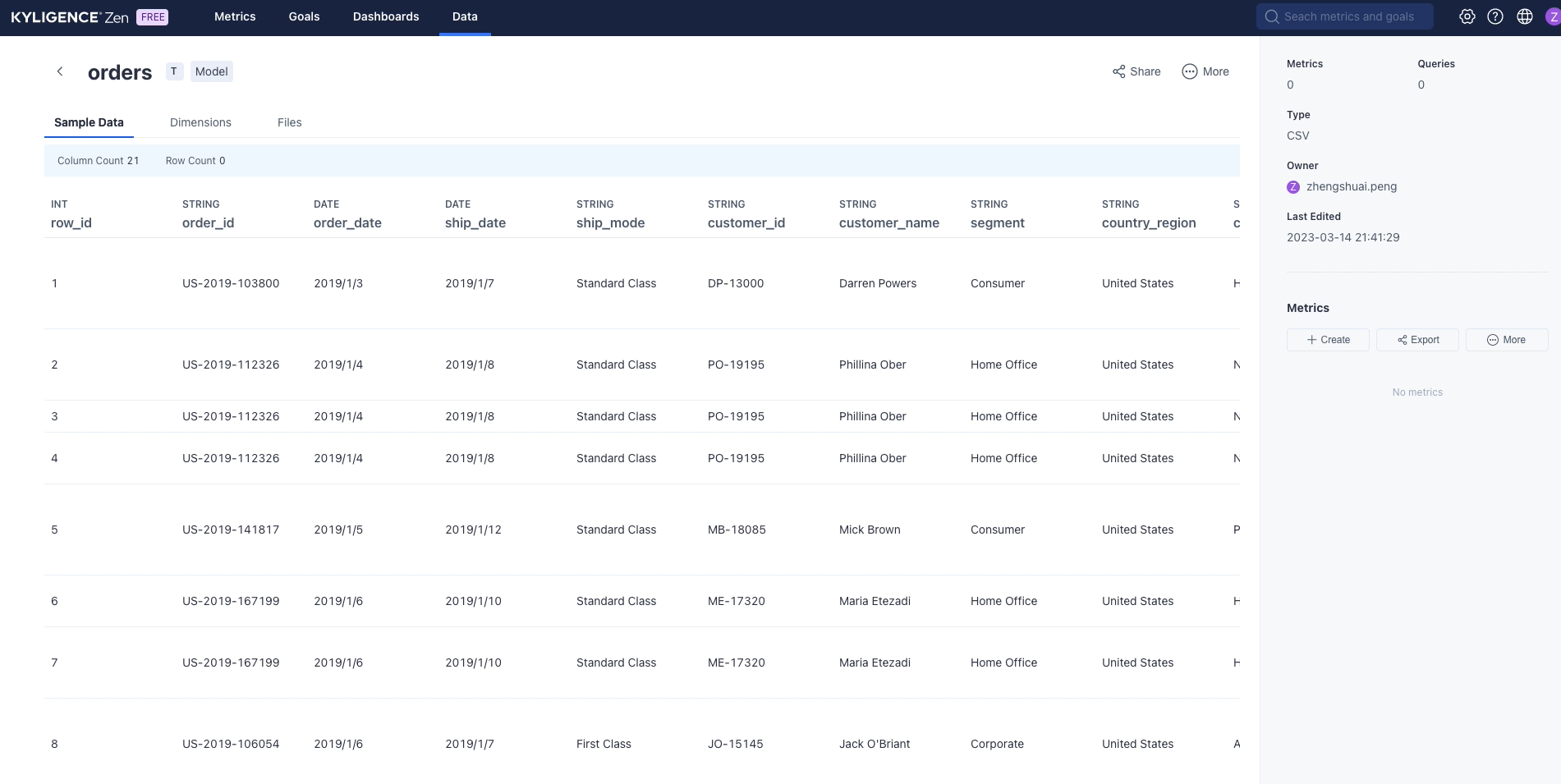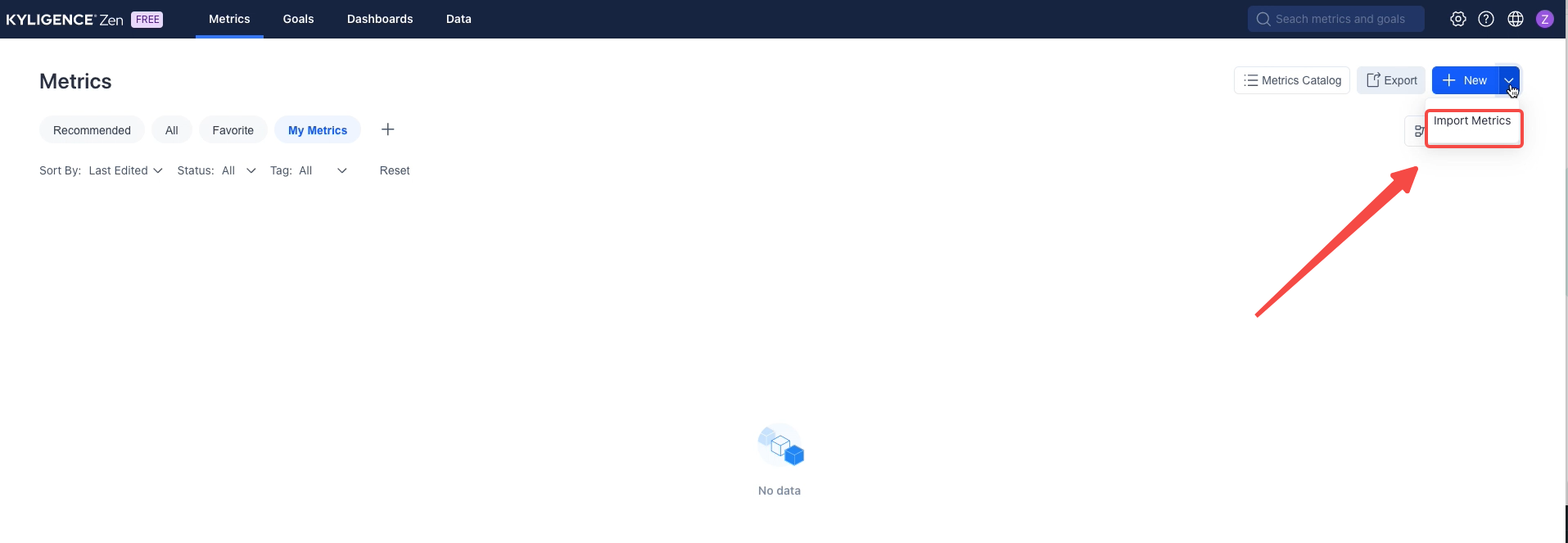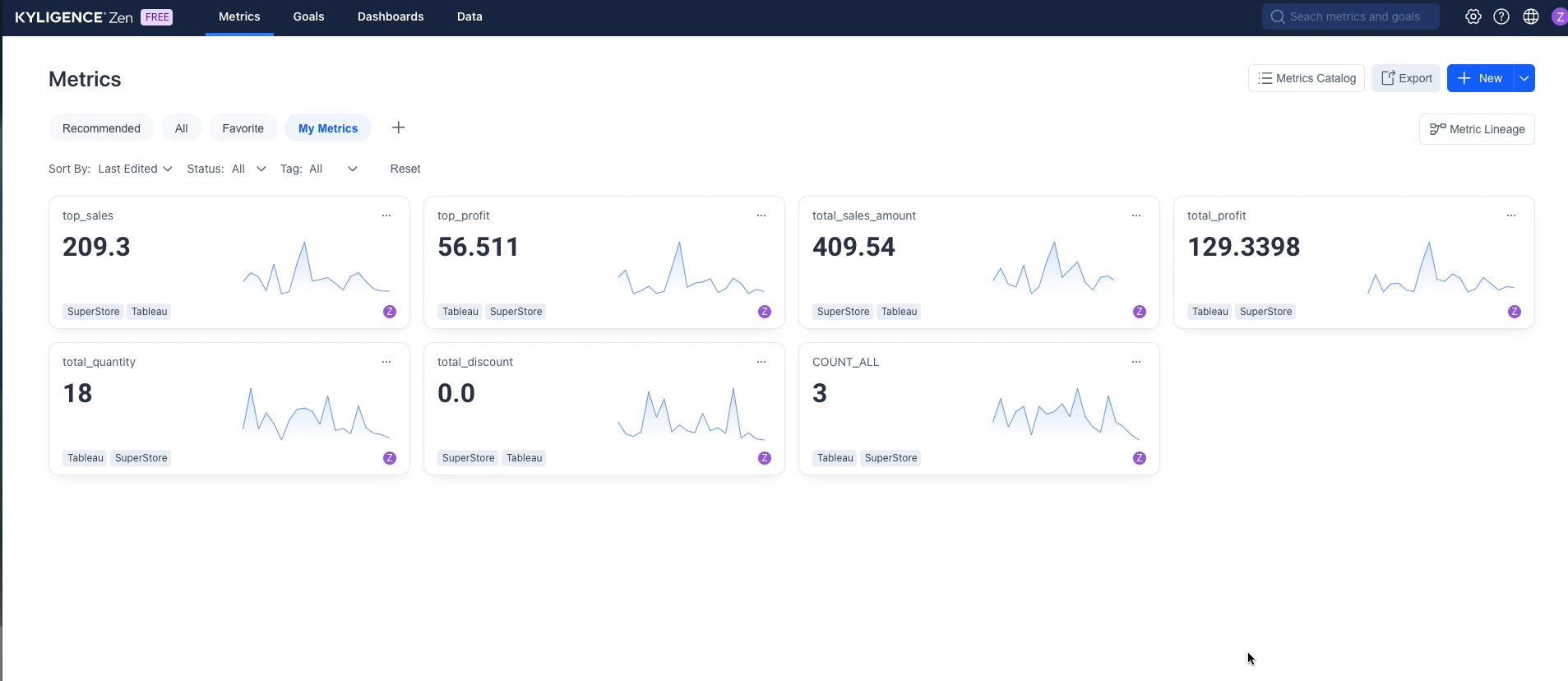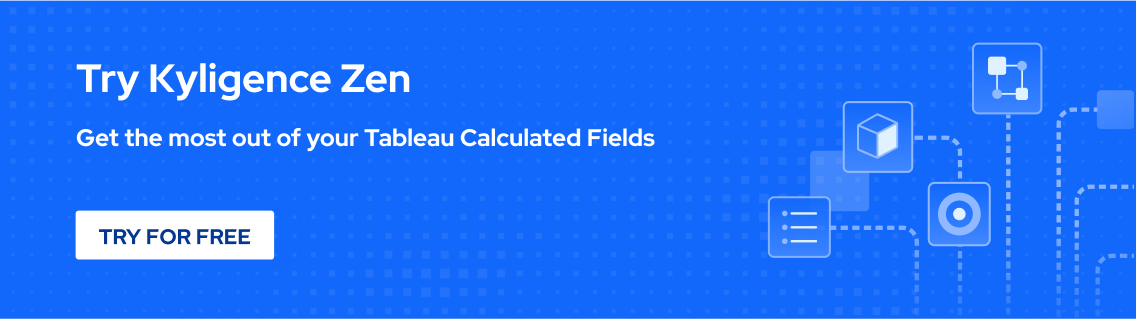How to Export the Code of Calculated Fields in Tableau
Joanna He • 2023-03-30
This article provides methods for exporting the code of calculated fields in Tableau, including opening the TWB file in a text editor, downloading a workflow, and using a metrics exporter like Kyligence Zen. It explains why exporting is important for documentation, sharing, and investigation, and how to turn fields into reusable metrics. The article includes step-by-step instructions and relevant references.
Why is it necessary to export the code of calculated fields in Tableau?
Exporting the code of Tableau calculated fields can be beneficial for various reasons, such as documentation, sharing with colleagues, and investigation. If you have a workbook with many dimensions, measures, and calculations, exporting your calculations can help you quickly reference them and keep your workbook organized. Exporting your calculations can also allow your colleagues who don't have a Tableau desktop license to access the relevant data and help you improve your calculations. Additionally, if someone sends you a workbook with a data source that you're not familiar with that contains many calculations, exporting the calculations can help you quickly investigate and check the various features of the embedded Tableau calculations. By exporting your Tableau calculated fields, you can efficiently manage and share your work, as well as investigate new data sources.
Method 1: Open the TWB File in a Text Editor
One way to export the code of calculated fields in Tableau is by opening the Tableau Workbook (TWB) file in a text editor. This method requires some technical skills, but it provides a straightforward way to copy and transfer the calculated field code between different Tableau Workbooks. To export Tableau Calculated Fields using this method, start by opening the TWB file in a text editor such as Notepad or Sublime. Then, locate the '<calculation>' tags that contain the calculated field code within the TWB file. Copy the entire tag, including its content, and paste it into a new text file. Save the new file with a .cal extension to make it compatible with Tableau. Finally, import the .cal file into the destination Tableau Workbook using the drag-and-drop method, or by choosing the "Import Calculated Fields" option from the Analysis menu.
Method 2: Download a Workflow and Install Alteryx
Install Alteryx as the first step
You must install Alteryx on your device in order to use Method 2 for exporting a calculated field from Tableau. By following the methods below, Alteryx installation is quite simple. Initially, go to the "Products" tab on the official Alteryx website. Click "Download" after choosing "Alteryx Designer" in this window. Select "Download Now" after selecting the necessary version from the list of download options. Simply follow the instructions to install Alteryx on your smartphone after downloading it. You can next carry out the remaining procedures to export Tableau computed fields using Alteryx.
Download a workflow in step two
Open your web browser and go to the Alteryx website to download a workflow from Alteryx.
The Most Effective Method: Use Our Metrics Exporter (Powered by Kyligence Zen)
Utilizing a metrics exporter is the best technique for exporting the code of Tableau calculated fields. You can export Tableau calculated fields in bulk and in a particular format using a tool called a metrics exporter. You can quickly export calculated fields from Tableau to CSV or Excel formats with our metrics exporter, which is powered by Kyligence Zen. Using this tool, you can quickly obtain the precise calculated fields you've chosen to export. Simply upload your Tableau workbook using the button above to use our metrics exporter. After a short while, the exported spreadsheet will be created automatically and transferred to your PC. Right now, we support the.twb and.tds file extensions.
When you export Tableau calculated fields, you will also download a .zen.yml file. You can use this file to create reusable and shareable metrics using Kyligence Zen, thereby making the most out of your exported fields.
Turn Your Tableau Calculated Fields into Reusable Metrics
To make the most of your Tableau Calculated Fields, you can download the .zen.yml file from the Metrics Exporter (Powered by Kyligence Zen) mentioned in the article. Once you upload the .zen.yml file (containing your Tableau Calculated Fields definitions) to Kyligence Zen, you can share hundreds of defined metrics with your colleagues, analyze them in Excel, and easily browse and understand the definitions of each metric. The article provides a step-by-step guide on how to upload the .zen.yml file and turn your Tableau Calculated Fields into reusable metrics.
Export your data source structure into CSV
Follow these steps to export a Tableau data source into a CSV file:
- Start by opening the Tableau workbook containing the data source you wish to export.
- At the bottom of the Tableau window, select the data source tab.
- Click on a single table or many tables by holding down the Shift or Ctrl keys while selecting the data you wish to export.
- In the toolbar at the top of the screen, select "Export."
- Select a location to save the file and the "CSV" file format.
- To export the information as a CSV file, click the "Export" button.
Register with Kyligence Zen and submit your data structure there
- Access [Kyligence Zen] by going to https://zen.kyligence.io.
- Go to "Data," select "New," and then "Table."
- The CSV file you exported from your Tableau workbook should appear when you select Upload CSV.
- You will build a table for the data source that you exported from the Tableau workbook after finishing all the wizard steps. Here is a screenshot of a straightforward case:
- Click Import under Metrics. On this website, upload the ".zen.yml" file you obtained from the program.
- The Tableau workbook's defined metrics will all be imported into Kyligence Zen.
- To quickly share metrics with your colleague, click on any metric and then select Share.
- To examine the metrics in Excel, go to this document.
Conclusion
In conclusion, exporting the code of calculated fields in Tableau can be immensely beneficial for documentation, sharing with colleagues, and investigation. We discussed several methods for doing so, including opening the TWB file in a text editor, downloading a workflow and installing Alteryx, and using a metrics exporter such as the one powered by Kyligence Zen. When you export Tableau calculated fields, you can also download a .zen.yml file, which can be used to create reusable and shareable metrics using Kyligence Zen. By exporting your Tableau calculated fields, you can efficiently manage and share your work, as well as investigate new data sources.
References
- Tableau Calculated Fields: https://help.tableau.com/current/pro/desktop/en-us/functions_functions_calculations.htm
- Exporting Data from Tableau: https://help.tableau.com/current/pro/desktop/en-us/exportdata.htm
- Kyligence Zen: https://kyligence.io/products/kyligence-zen/
Kyligence ZenML Toolkit: https://github.com/Kyligence/zen-ml-toolkit
See More Posts
/
Ⓒ 2023 Kyligence, Inc. All rights reserved.